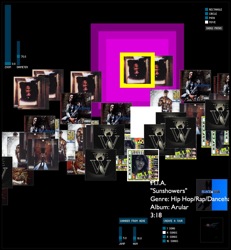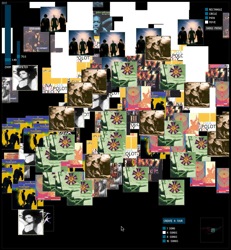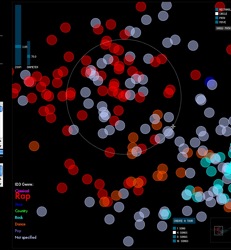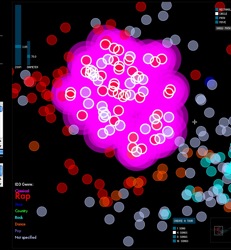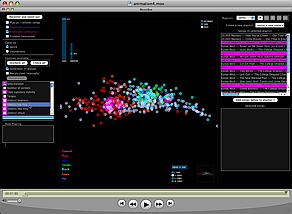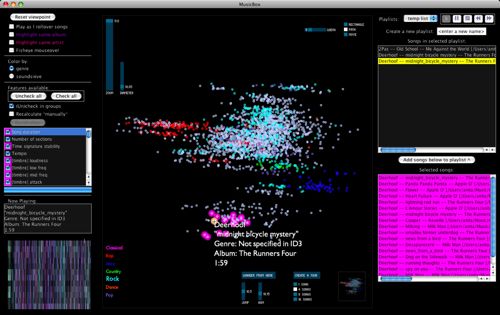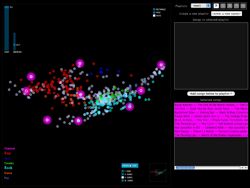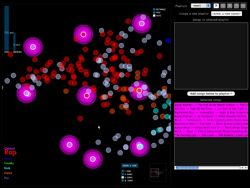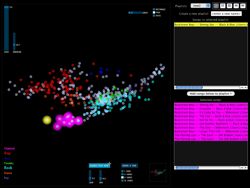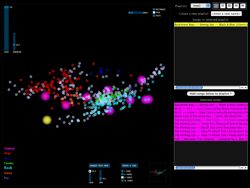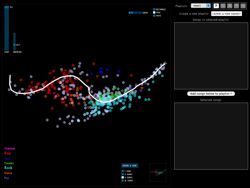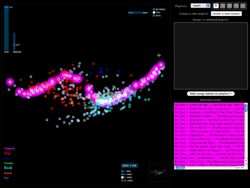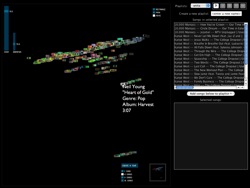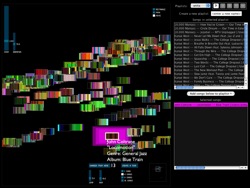Posted by Anita on June 13th, 2008 — in screenshots
I had a good meeting with Paul today. We talked about a lot of things I need to think about, but a couple of them were some simple features to add. Here are some screenshots.
Album art view
Paul says lots of people judge music based on its cover, and that viewing album art would be valuable to those kinds of people.
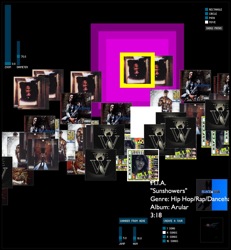
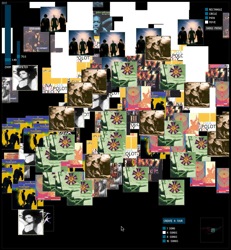
Circle-selection mode
For selecting songs within a particular distance of a given song.
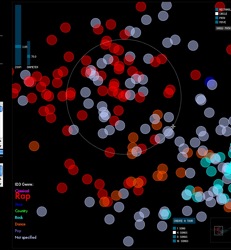
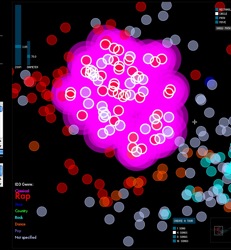
1 Comment »
Posted by Anita on June 5th, 2008 — in audio features, contextual features, milestones, videos
Yesterday I set up the MusicBox to animate transitions as you enable or disable features. I took a short video of this: it starts with no features enabled, and I go through each feature (or set of features; they are enabled in blocks together, like all allmusic.com tags at once), adding it, and you can see the shape of the musical space change as those features’ influence are added and subtracted.
The program is recalculating the space after every change, by performing a new principal components analysis, and then displaying all the tracks in their new locations.
Click image to view QuickTime movie (14.2 MB).
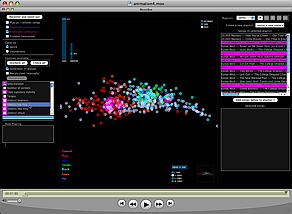
The animation isn’t perfect, specifically because the scale can change dramatically when feature sets are changed, and I didn’t interpolate that properly (it’s too complicated given the way I’ve written my code… blech, lesson learned). But it still gives a good sense of how each song is moving throughout the changing space.
No Comments »
Posted by Anita on June 4th, 2008 — in milestones, screenshots
I’m trying to wrap up the main coding tasks this week. Here’s what the interface to the MusicBox software looks like today:
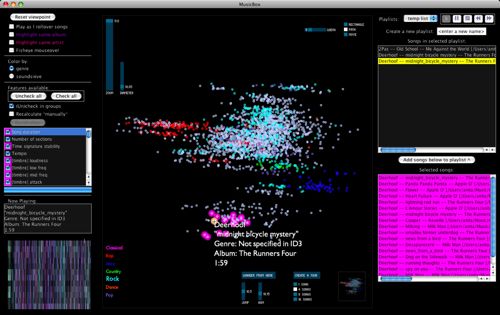
I’ve added a few new features, and done a fair amount of debugging, over the past 1-2 weeks. Here are screenshots of some of the new features…
Create a tour
The “Create a tour” feature helps when you want to get a general idea of what music is sitting in front of you. You select a tour size, and the program selects that many songs evenly-dispersed through the space. With one click, you have a new playlist made up of a sampling of songs that represents the variety of music in the library.
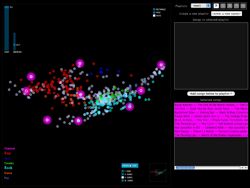
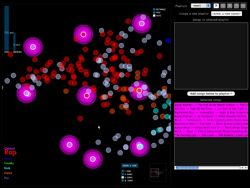
In the screenshots, the glowing pink songs are the songs in the tour, and are automatically added to your working list of songs on the right. You can create a tour of whatever portion of the library you are currently viewing.
Wander from here
The “Wander from here” feature is a smart shuffle. If you like the song you are currently listening to, you can click on “Wander from here”, and the program will do a random walk through the space, starting with the current track. To choose each track, it will only venture a particular distance (that you set) from the previous track. This way, you can avoid those abrupt (and sometimes unpleasant) acoustic shifts you might experience in an iTunes shuffle.
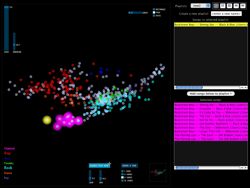
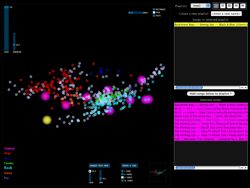
In the screenshots, the yellow song is the current song, and the pink songs are those that have been selected for the “Wander from here” feature. The first screenshot shows a random walk with a small jump size (more smooth acoustic changes from track to track), and the next shows one with a large jump size (more dramatic changes).
Playlists as paths
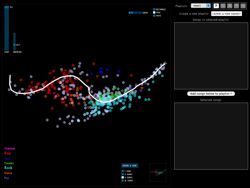
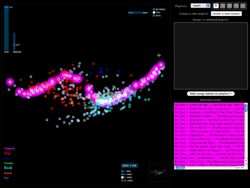
Say you want to start with your hard-hitting rap and hip-hop, and move step by step to your classical music. The playlist path function lets you do this by drawing a path through the space; it selects the songs along that path.
The first screenshot was taken while the user was drawing the path, and the next screenshot shows the resulting selection of songs along that path.
Soundsieve view
Instead of viewing each song circle colored according to the genre in the ID3 tag, you can view each song as a mini soundsieve-style image. These images summarize some acoustic characteristics of each song, like a visual fingerprint. This view is inspired by my previous project on visualizing music, soundsieve.
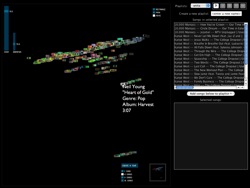
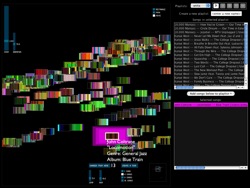
3 Comments »